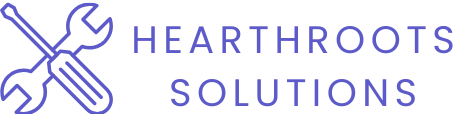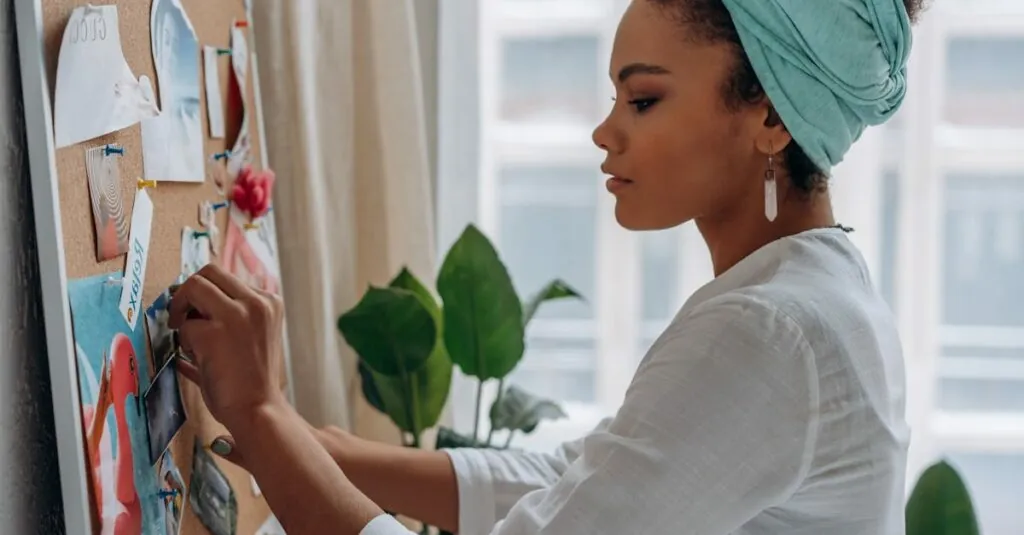Table of Contents
ToggleImagine this: you’ve got a killer presentation or the latest blockbuster ready to roll, but the tiny screen of your iPhone just won’t cut it. Fear not! Projecting your iPhone to a projector can transform your experience from squinting at a small screen to enjoying a cinematic spectacle. It’s like upgrading from a tricycle to a Ferrari—who wouldn’t want that?
Understanding Projecting from iPhone to Projector
Projecting from an iPhone to a projector involves several steps. First, assess the available connections on both devices. Many projectors include HDMI ports while some support wireless connections like AirPlay or other compatible apps.
Next, consider the appropriate cable or adapter needed. Apple’s Lightning Digital AV Adapter connects directly to most projectors that use HDMI. This device allows seamless video output from the iPhone.
Wireless projection offers convenience. For AirPlay-compatible projectors, ensure both the iPhone and projector are connected to the same Wi-Fi network. Open the Control Center on the iPhone and select Screen Mirroring, then choose the projector from the list.
Adjust the projector settings for optimal display. Resolutions can affect clarity, so selecting a resolution that matches the projector’s capabilities is essential. Most modern projectors support various resolutions, such as 720p or 1080p, providing high-quality visuals.
Check for audio settings as well. Some projectors may require sound to be played directly from the iPhone or through external speakers. Make adjustments to ensure that sound plays correctly during a presentation or movie.
Finally, test the connection. Performing a quick run-through before the actual presentation or viewing brings peace of mind. Ensuring everything displays properly can prevent technical issues during important moments.
Required Equipment
Projecting an iPhone to a projector requires specific equipment to ensure a seamless experience. Both the iPhone and projector must support the necessary connections.
iPhone Compatibility
iPhone models from 5 and later are compatible with digital AV adapters. Apple’s Lightning Digital AV Adapter connects the iPhone to HDMI projectors directly. Wireless connections work with newer iPhones that support AirPlay. Verify the iPhone’s iOS version, as updates may enhance connectivity features. Users should check the projector compatibility with iPhone before proceeding.
Projector Types
Several projector types support iPhone projections. HDMI projectors offer the most straightforward connection using an adapter. Short-throw projectors work well in small spaces, while portable projectors provide convenience for on-the-go presentations. Additionally, smart projectors facilitate wireless connections without adapters, enabling a more versatile setup. Users should consider their projection environment and requirements when choosing the right type.
Wireless Projection Methods
Wireless projection offers convenience and flexibility for connecting an iPhone to a projector. Two primary methods involve using Apple AirPlay and various third-party apps.
Using Apple AirPlay
Apple AirPlay provides a seamless and efficient way to project an iPhone screen to compatible projectors. Users must ensure that both the iPhone and projector connect to the same Wi-Fi network for optimal functionality. To initiate projection, she opens the Control Center on her iPhone, taps Screen Mirroring, and selects the projector from the list of devices. This method supports a range of content, including videos, presentations, and photos, making it versatile for different purposes. When utilizing AirPlay, he may experience minimal lag time, ensuring fluid transitions during presentations.
Third-Party Apps
Third-party apps present additional options for wireless projection from an iPhone. Numerous applications, such as AirScreen and Mirroring 360, claim to facilitate connections to various projectors. Users find these apps helpful, especially when dealing with older projectors lacking native wireless capabilities. Installation typically requires downloading the app from the App Store and following the on-screen instructions. Some apps offer unique features like remote control capabilities and enhanced streaming options. Given this flexibility, they enable enjoyable viewing experiences across various situations, whether for business meetings or casual movie nights.
Wired Projection Methods
Wired projection methods provide reliable connectivity between an iPhone and a projector. These options deliver high-quality audio and video for various applications.
Using Lightning to HDMI Adapter
Using a Lightning to HDMI Adapter creates a seamless link from an iPhone to an HDMI-compatible projector. This adapter connects directly into the iPhone’s Lightning port, offering a straightforward solution. When connected, it mirrors the iPhone display, showcasing images, videos, and presentations in full resolution. Users can find this adapter at most electronics retailers or online, making it easily accessible. Devices need an HDMI cable to link the adapter to the projector, ensuring a robust connection for optimal performance.
Using VGA Adapters
Choosing VGA adapters allows iPhone users to connect to older projectors lacking HDMI ports. This method requires the Lightning to VGA Adapter, which provides a simple transition from digital to analog signals. When using VGA, users can project slideshows or videos, but note that some content may experience resolution limitations. A VGA connection lacks audio output, signaling the need for a separate audio solution. This setup remains valuable for users with legacy equipment, enabling them to leverage existing technology for effective presentations.
Troubleshooting Common Issues
Connection issues can occur during the process of projecting an iPhone to a projector. First, verify that both devices are compatible with each other. Check the projector’s input settings to ensure it’s set to the correct source, whether HDMI or VGA. For wireless connections using AirPlay, confirm both devices are on the same Wi-Fi network. Restarting either the iPhone or projector often resolves minor connectivity glitches. If using a cable, inspect it for damage and ensure it’s securely connected at both ends. Considering compatibility with the iPhone model also can prevent connection issues.
Quality issues may also arise while projecting content. Adjust the projector’s resolution settings to match the iPhone’s display for optimal clarity. If the image appears distorted or fuzzy, changing the aspect ratio settings can help. A common problem includes delayed audio; this often results from network latency in wireless setups. Users can reduce this by minimizing the number of devices connected to the same network. Finally, using a high-quality HDMI cable improves the overall audio and video experience, minimizing quality degradation during transmission.
Projecting an iPhone to a projector opens up a world of possibilities for enhanced viewing experiences. Whether for business presentations or movie nights, the advantages of larger displays are undeniable. By following the outlined steps and considering the right equipment, users can ensure a smooth and enjoyable projection experience.
With options for both wired and wireless connections, it’s easy to find a method that suits individual needs. Troubleshooting common issues can further enhance reliability and quality. Ultimately, understanding the available technologies and preparing in advance makes projecting from an iPhone a straightforward and rewarding process.