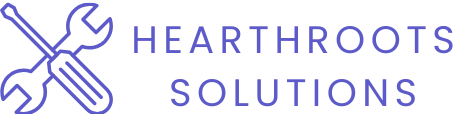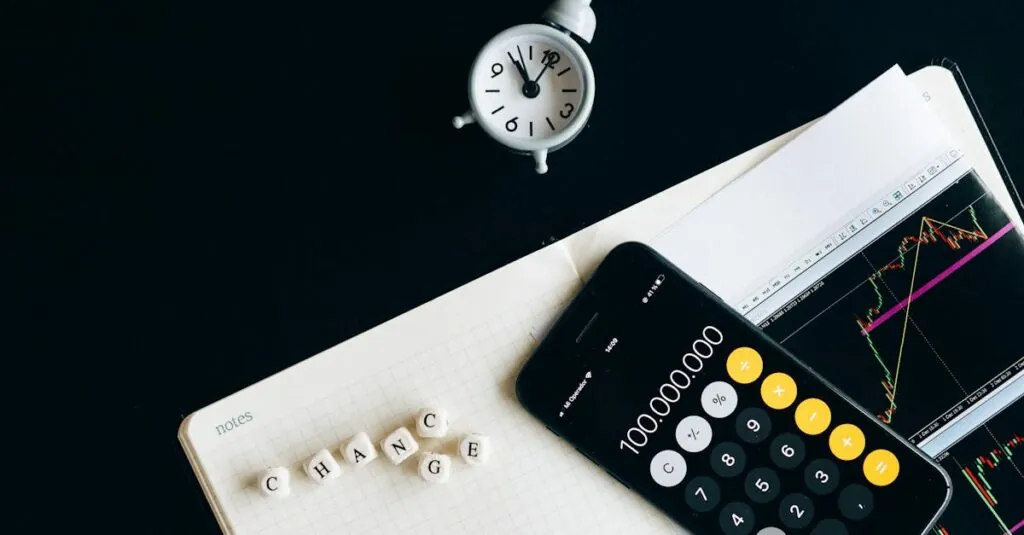Table of Contents
ToggleChanging your iPhone passcode might not sound like the most thrilling task, but it’s like giving your digital fortress a fresh coat of paint. Keeping your device secure is crucial, especially in a world where your phone holds everything from embarrassing selfies to crucial work documents. So why not give that passcode a little makeover?
Understanding Passcodes on iPhone
Passcodes play a crucial role in safeguarding an iPhone. Strengthening device security requires understanding their importance and types.
Importance of a Strong Passcode
A strong passcode significantly enhances security. It creates an effective barrier against unauthorized access, protecting personal information. Attackers often exploit weak passcodes, making it essential to choose complex combinations. Strong passcodes include alphanumeric characters and avoid easily guessed sequences like “1234” or “0000.” Regularly updating the passcode adds another layer of security, particularly after potential breaches. Investing in a strong passcode fortifies an iPhone, ensuring sensitive data remains confidential.
Types of Passcodes
Different types of passcodes offer varied levels of security. Numeric codes consist solely of numbers, typically four to six digits long. Alphanumeric codes include both letters and numbers, enhancing complexity and security. Biometric options like Touch ID or Face ID provide convenient access while offering secure alternatives. For users concerned about privacy, a longer passcode provides robust protection, though it may require more effort to input. Selecting the right type of passcode depends on individual security needs and ease of use.
Steps to Change Passcode on iPhone
Changing the passcode on an iPhone strengthens security and protects personal information. Follow these steps to update your passcode effectively.
Using Face ID or Touch ID
Using biometric options like Face ID or Touch ID provides a quick way to manage passcode settings. Access Settings and tap on Face ID & Passcode or Touch ID & Passcode. Enter the current passcode when prompted, then look for the option to change your passcode. After selecting Change Passcode, you can set a new one or adjust settings for Face ID or Touch ID to replace the need for a passcode. Implementing these features offers convenience and an additional layer of security.
Using Passcode Settings
Using the Passcode settings provides a straightforward method to change passcodes. Navigate to Settings and select Face ID & Passcode or Touch ID & Passcode. Enter the existing passcode when requested. Tap Change Passcode and then input the current passcode again for confirmation. Enter the new passcode, ensuring it meets security requirements. Once finished, confirm the new passcode by entering it once more. This process reinforces security and keeps sensitive data safe from unauthorized access.
Troubleshooting Passcode Issues
Addressing passcode issues ensures continued access to personal data. Many users experience specific scenarios that require troubleshooting.
Forgotten Passcode Solutions
Users unable to recall their passcode can initiate a reset through the Apple ID account. Access the Apple ID website and select the “Forgot Passcode” option. Following the prompts allows users to reset their passcode. If the device remains locked, connecting to iTunes or Finder on a computer provides a more comprehensive solution. Restoring the iPhone through recovery mode might be necessary. This method erases all data, so users should regularly back up their devices to avoid losing important information.
Common Errors During Passcode Change
Several common errors occur while changing an iPhone passcode. Entering a new passcode that does not meet the security requirements generates an error message. Avoid using easily guessed combinations or repeating numbers. Failing to confirm the new passcode may also hinder the process. Users must ensure that the confirmation entry matches the initial input exactly. Occasionally, if the iPhone’s software is outdated, compatibility issues arise during the passcode change. Regular updates to the device can help mitigate these problems and ensure a smoother experience.
Alternatives to Passcodes
Exploring alternatives to passcodes enhances iPhone security while simplifying access. Options like biometric authentication and Screen Time restrictions provide effective methods.
Using Biometric Authentication
Biometric authentication offers a user-friendly method for securing an iPhone. Face ID and Touch ID allow users to unlock devices quickly and securely. Setting up these features involves accessing the Settings menu, navigating to Face ID & Passcode or Touch ID & Passcode, and following onscreen instructions. Once enabled, users can unlock their devices simply by scanning their face or fingerprint. This technology significantly reduces the need for passcodes, while maintaining high-security standards.
Setting Up Screen Time
Screen Time serves as a valuable tool for managing device access. This feature allows users to create restrictions that include passcode settings for apps and content. To set up Screen Time, individuals navigate to Settings and select Screen Time. They can configure downtime, app limits, and content restrictions as needed. Using a unique passcode for Screen Time ensures specific settings remain in place, preventing unauthorized changes or access to sensitive content. This method reinforces security, especially for families with shared devices.
Changing the passcode on an iPhone is a vital step in protecting personal information. By regularly updating the passcode and considering biometric options like Face ID and Touch ID, users can enhance their device’s security while enjoying convenient access. Utilizing features like Screen Time further strengthens this security, especially for families sharing devices. Staying proactive about passcode management not only safeguards sensitive data but also ensures peace of mind in an increasingly digital world. Taking these steps can make a significant difference in maintaining a secure iPhone experience.